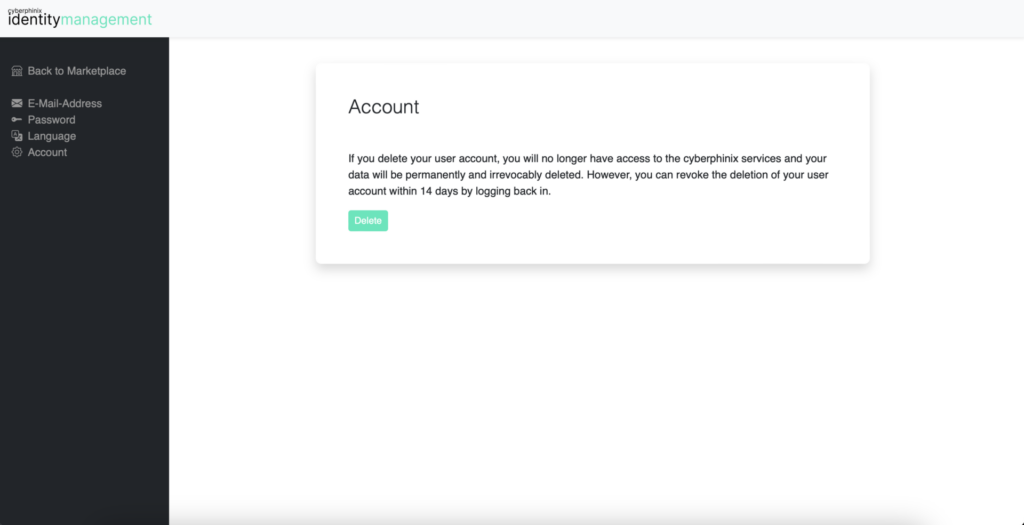How to Setup
Settings
Register on marketplace
To create a cyberphinix account and gain access to the marketplace, please visit https://auth.cyberphinix.de/register.
Please fill out the specified fields and ensure that you choose an appropriate password that adheres to the following guidelines:
- It must be at least 12 characters long.
- It must contain at least one lowercase letter.
- It must contain at least one uppercase letter.
- It must contain at least one special character.
- It must contain at least one number.
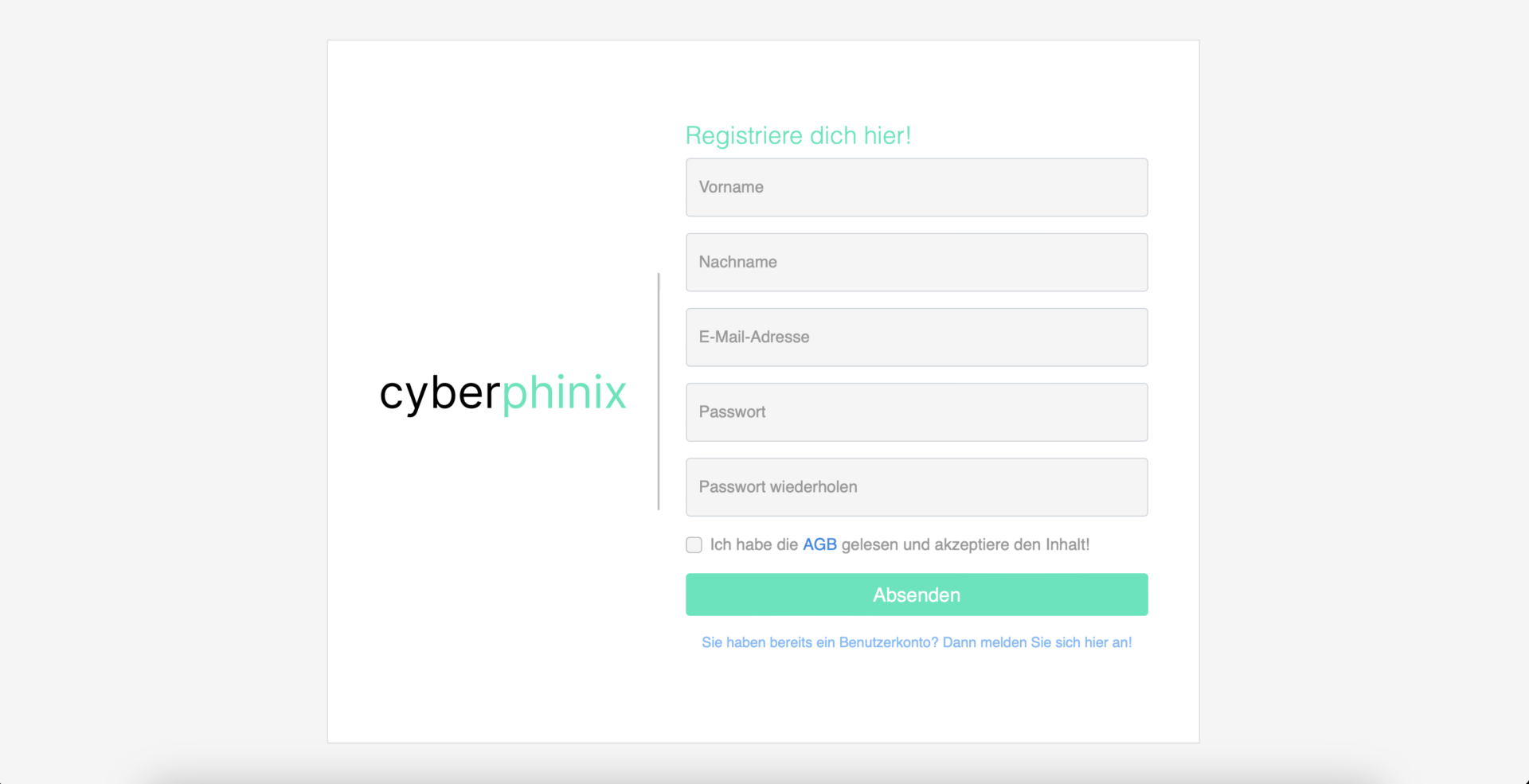
Initial setup of the profile
After your first login, you will be prompted to select your objective. Based on your choice, you will set up your profile, and a step-by-step guide will walk you through the process.
Choosing the right role is crucial, as it determines the features available to you. For example, only service providers can create new services, while customers do not have this option.
Set up your company profile
Once you’re logged in, click on “My Profile” in the top right menu to access your profile.
There, you’ll find different sections, each with a settings button in the upper right corner. Clicking on it opens a window where you can edit your information.
Save your changes, and if the update is successful, a confirmation message will appear on the right side.
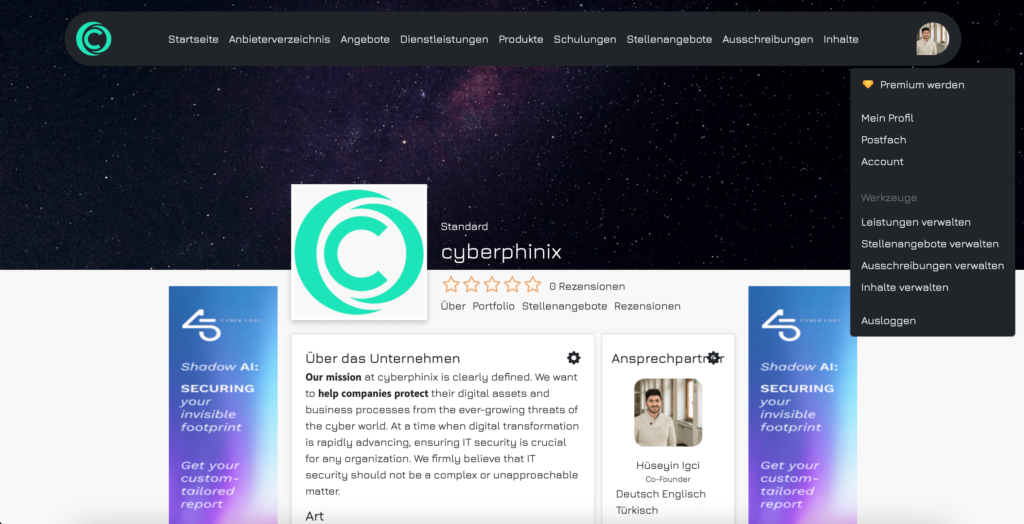
Change account language
If you want to change the language of your account, it’s easy to do. Click on your profile picture in the top right corner and select “Settings” from the menu. You will then be redirected to https://id.cyberphinix.de.
In the new menu, select “Language”, choose your preferred language, and save your selection. Currently, German and English are available. If you need another language, feel free to submit a request.
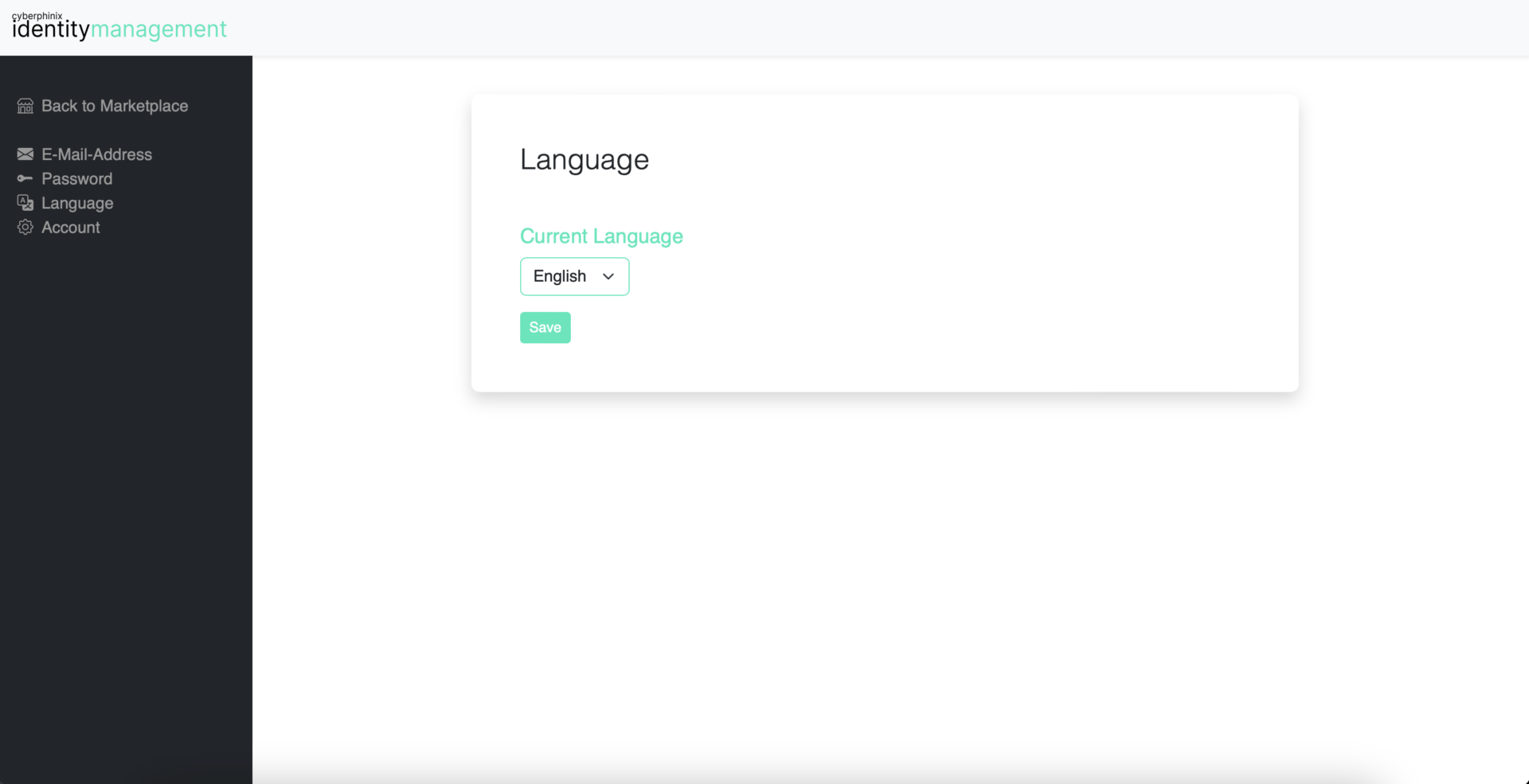
Change your account E-Mail
Here’s how you can change your login email address: Click on your profile picture in the top right corner and select “Settings” from the menu. You will then be redirected to https://id.cyberphinix.de.
There, select “Email” in the new menu, update your email address, and save the changes.
After a short time, you’ll receive a confirmation email at your new email address. Your login email will only be changed once you open the confirmation link in that email. From then on, you’ll need to log in with your new email address.
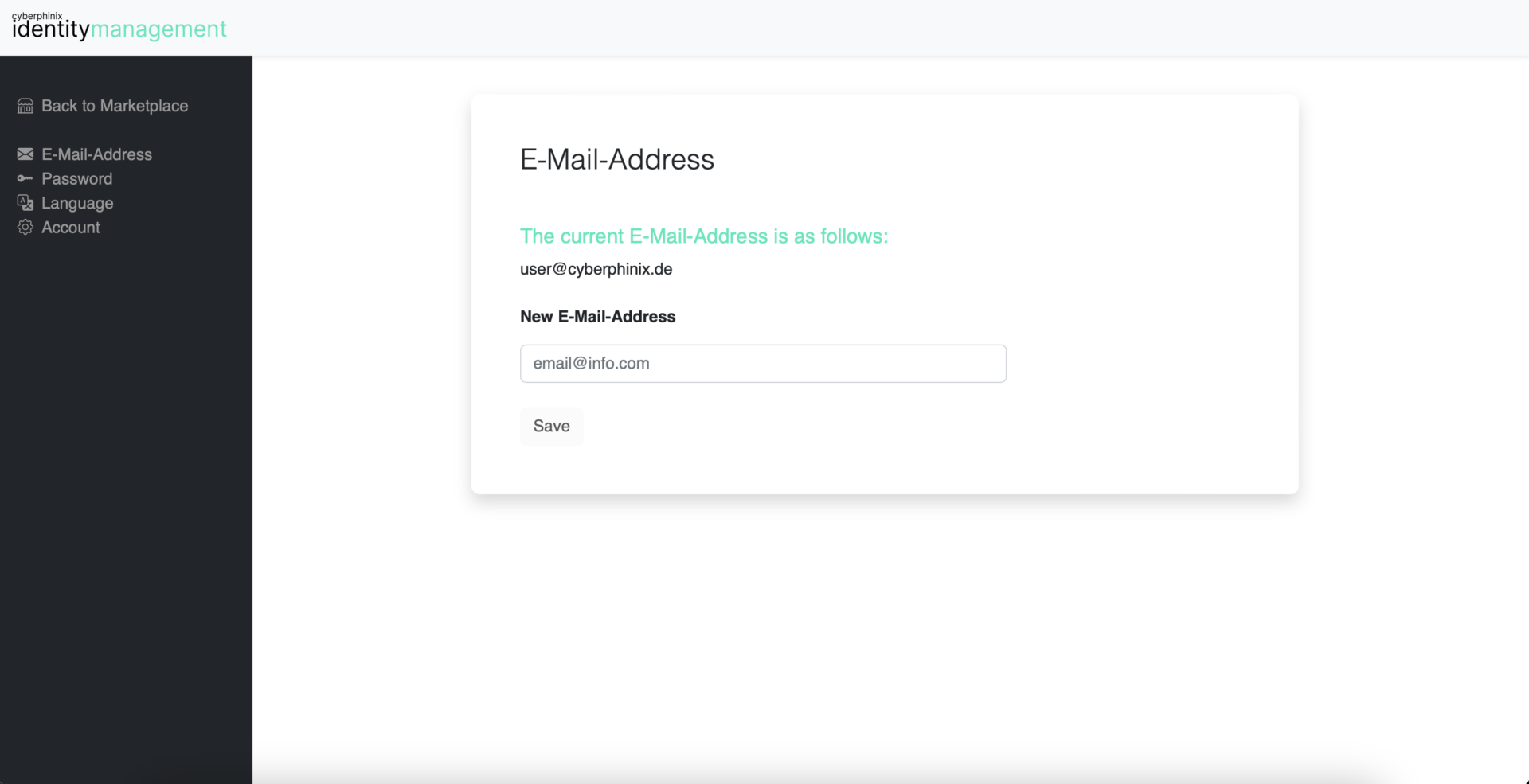
Change your password
To change your password, follow these steps: Click on your profile picture in the top right corner and select “Settings”from the menu. You will then be redirected to https://id.cyberphinix.de.
There, select “Password” in the new menu, update your password, and save the changes.
The next time you log in, you’ll be asked to enter your new password.
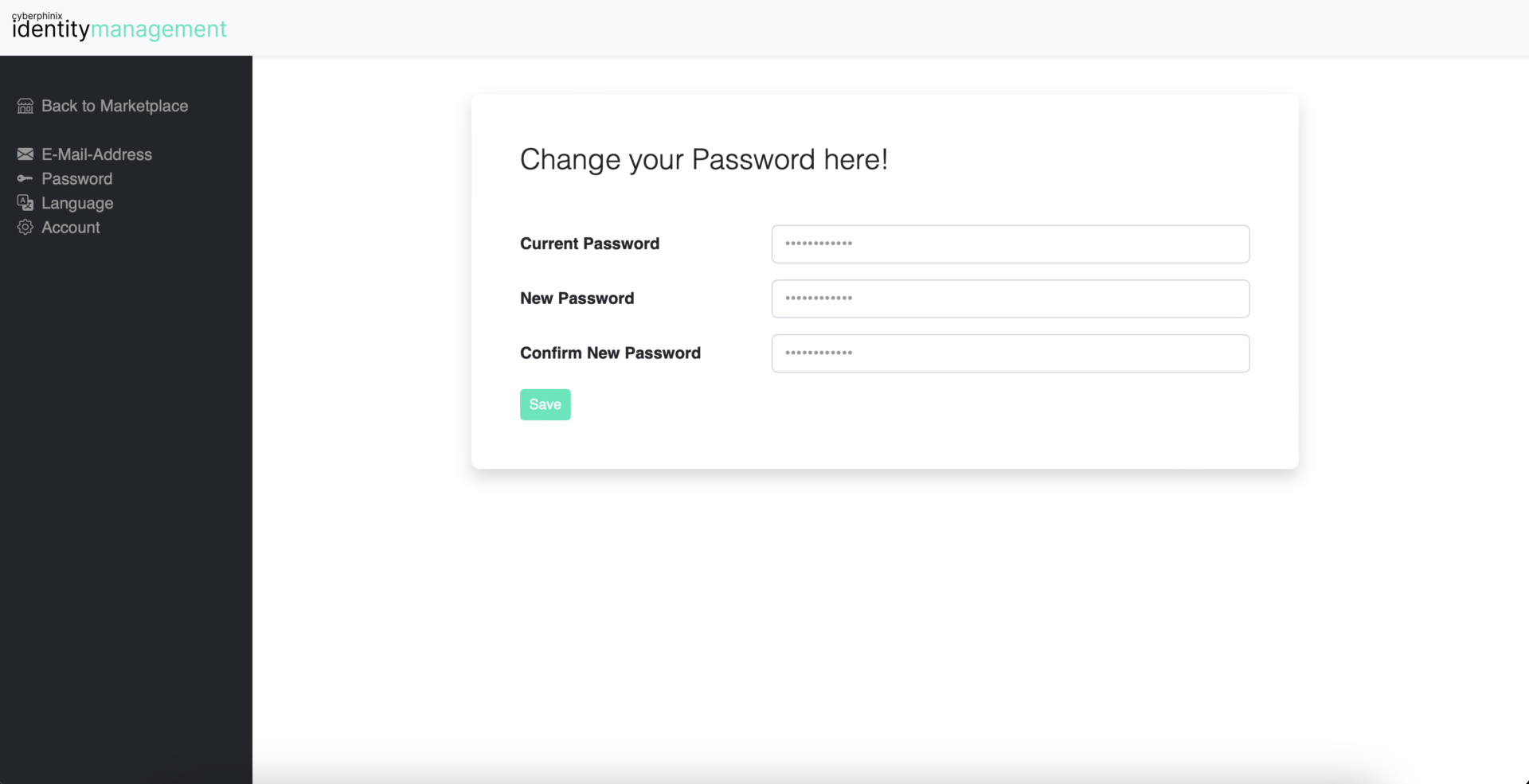
Delete your account
To delete your account, follow these steps: Click on your profile picture in the top right corner and select “Settings”from the menu. You will then be redirected to https://id.cyberphinix.de.
There, select “Account” in the new menu and click on “Delete”.
You will receive an email confirming that the deletion of your account has been initiated. From that moment, you have 14 days to reactivate your account by simply logging in again.