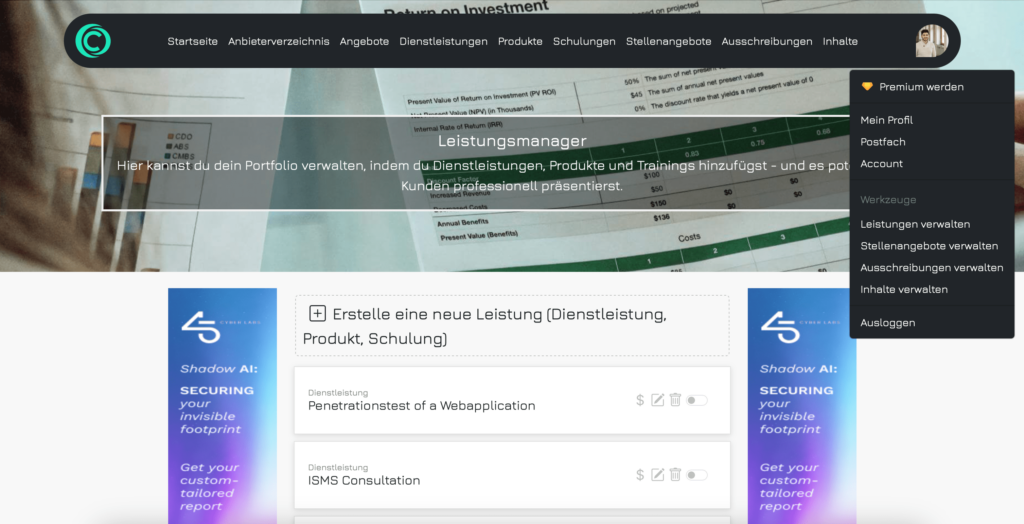How to - Services
Services
Create a service
To create a service, click on your profile picture in the top right corner and select “Manage Services” directly from the menu. Then click on “Create New Service”.
Fill in all the fields carefully and describe your service as thoroughly as possible. Your goal is to convince potential customers to book your service. Insufficient information may prevent customers from choosing your service.
Once you have filled in all the fields, click “Save” at the bottom. Your service will now be created, but please note that it will not be publicly visible at this point.
Make sure to select the correct type for your service, so that potential customers can easily find what they’re looking for.
Important: Required fields are marked with an asterisk.
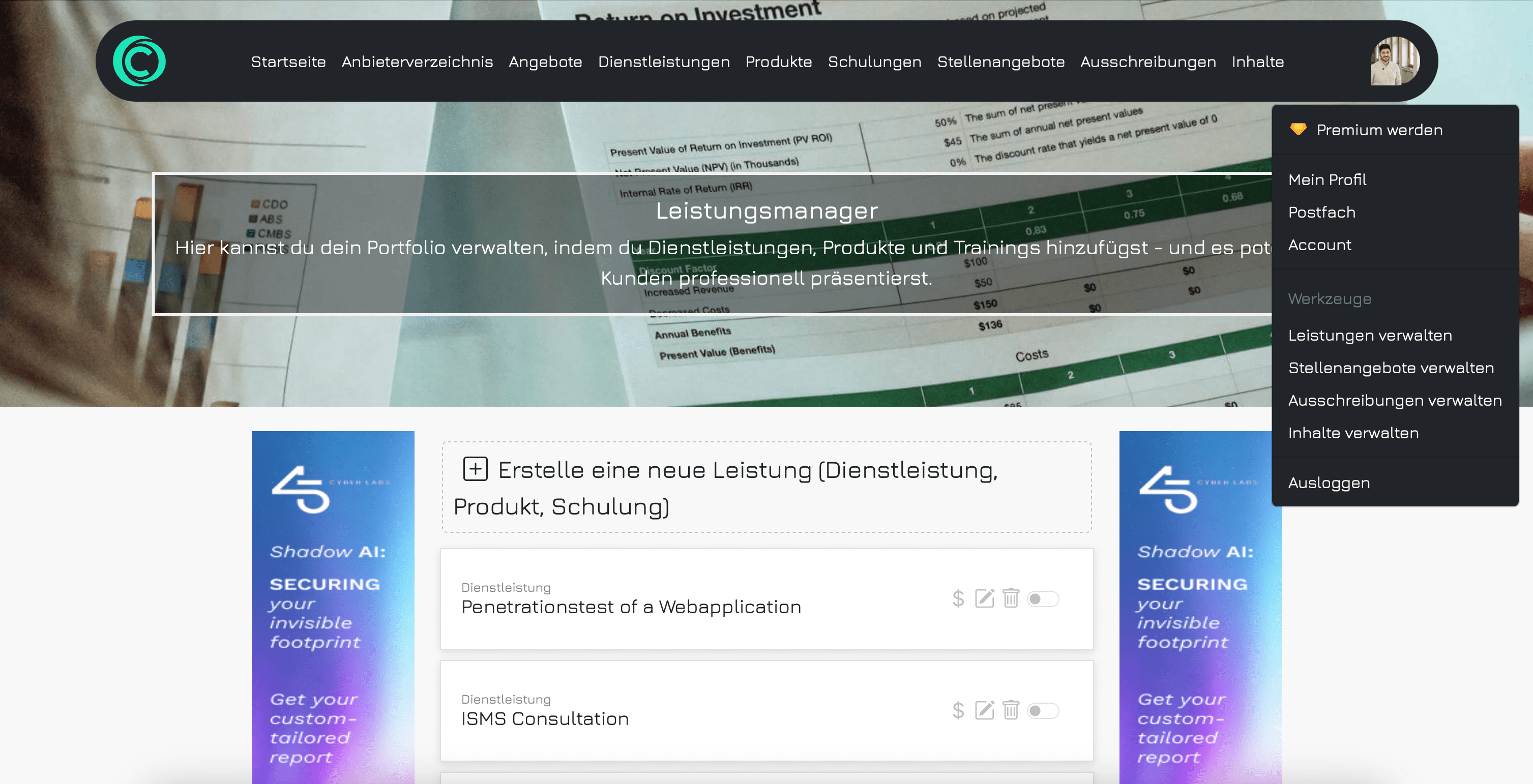
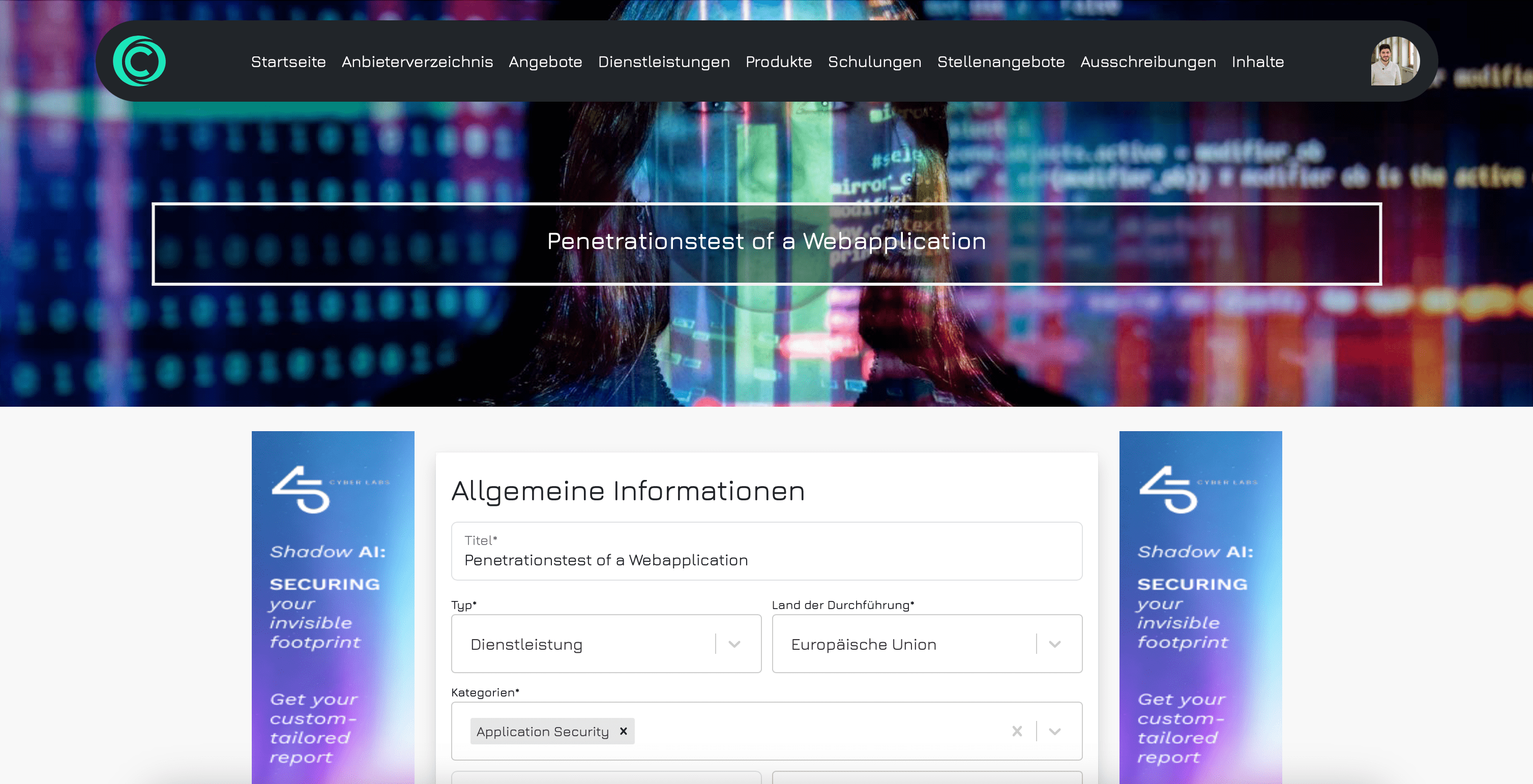
Publish a service
Once you’ve created a service, it will appear in your list under “Manage Services”. To make the service publicly visible, simply toggle the button on the right side. If the button is not colored, it means the service is not yet published.
Click the “Publish” button, and a confirmation prompt will appear. Make sure your service is ready for publication. If everything looks good, confirm by clicking the button with the checkmark. Your service will now be visible to all users.
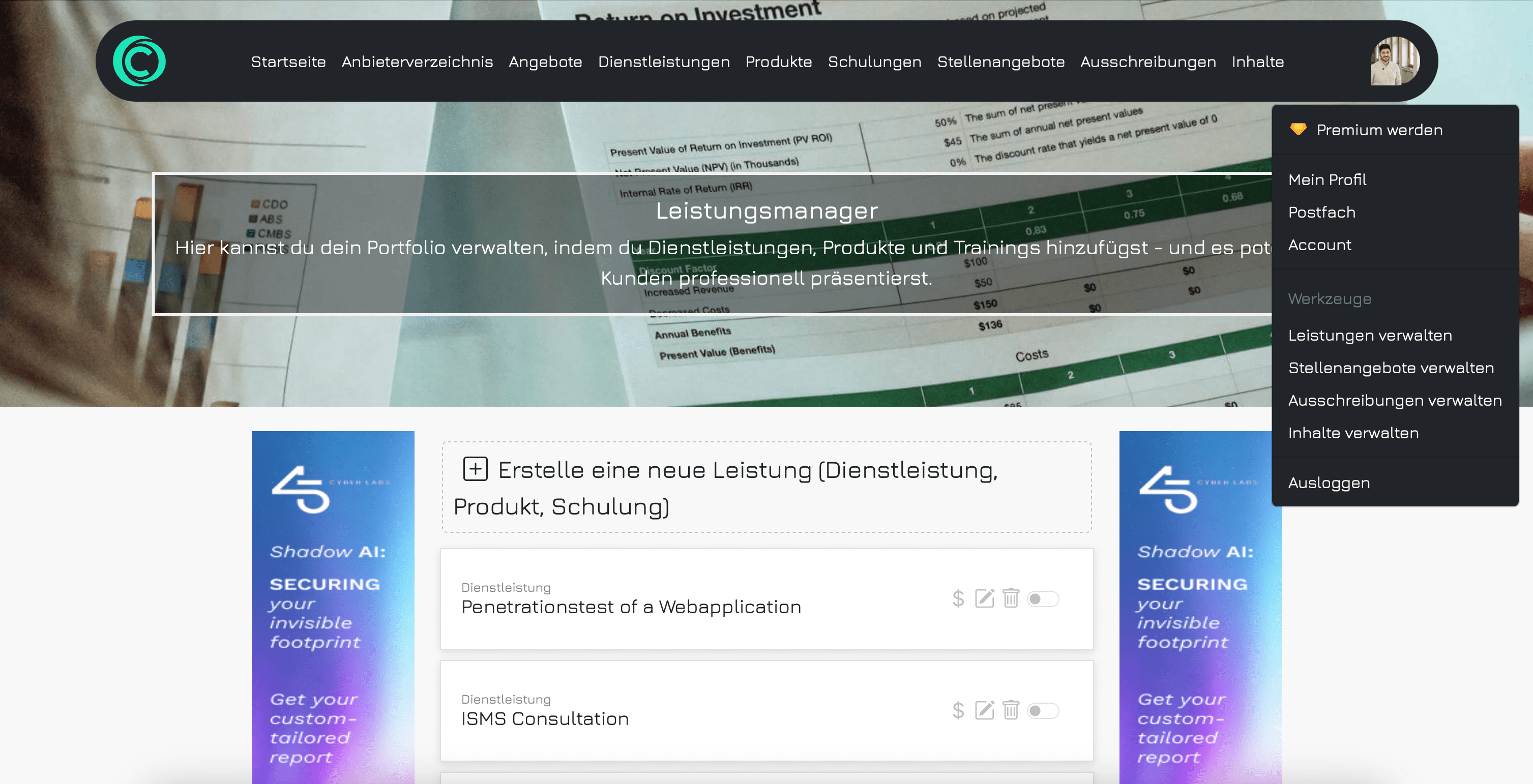
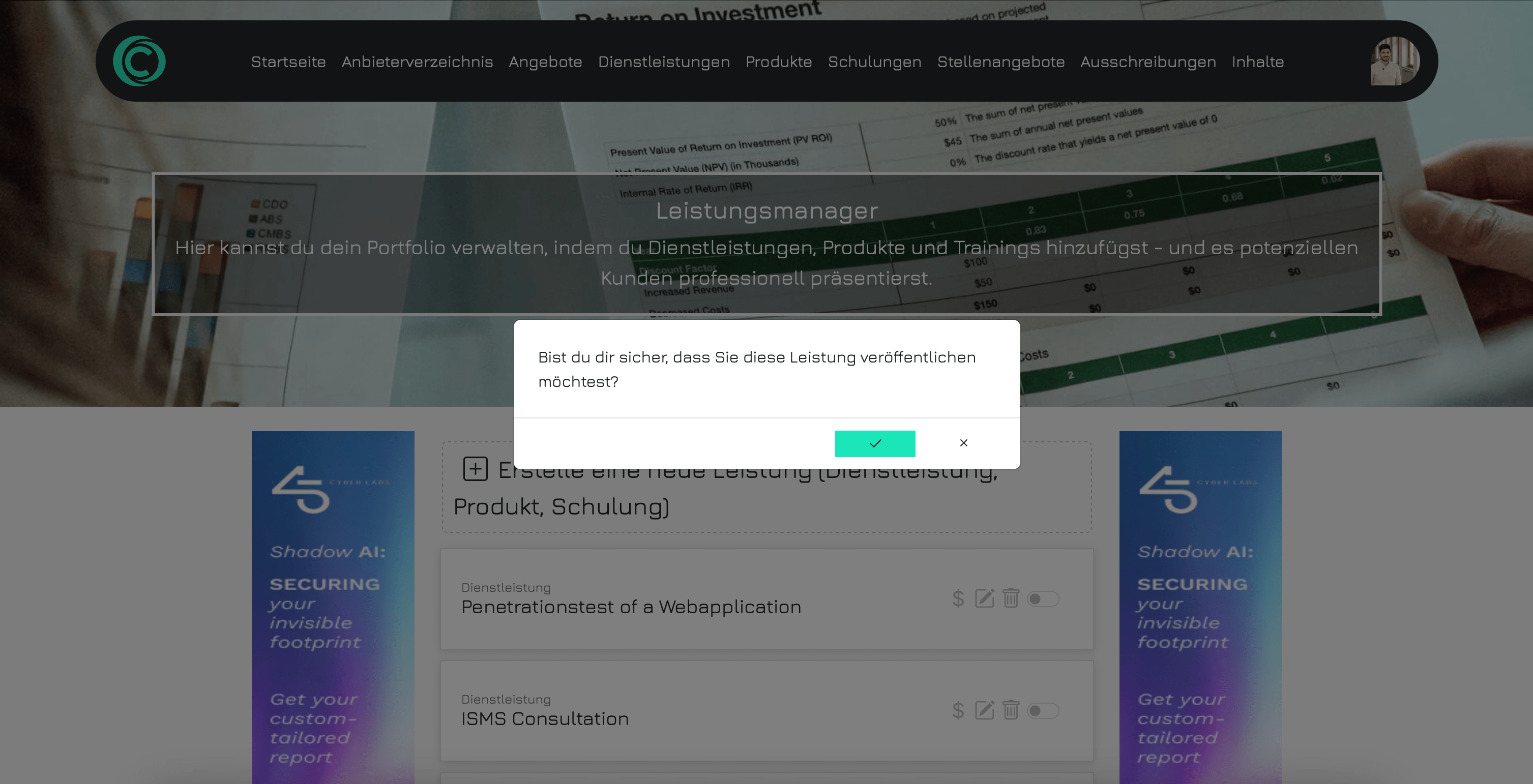
Edit a service
To edit an existing service, click on the pencil icon. The form you filled out when creating the service will appear, containing all the information you’ve provided. Make the necessary changes and then click “Save” at the bottom.
Any changes you make will be immediately visible to users if the service has already been published.
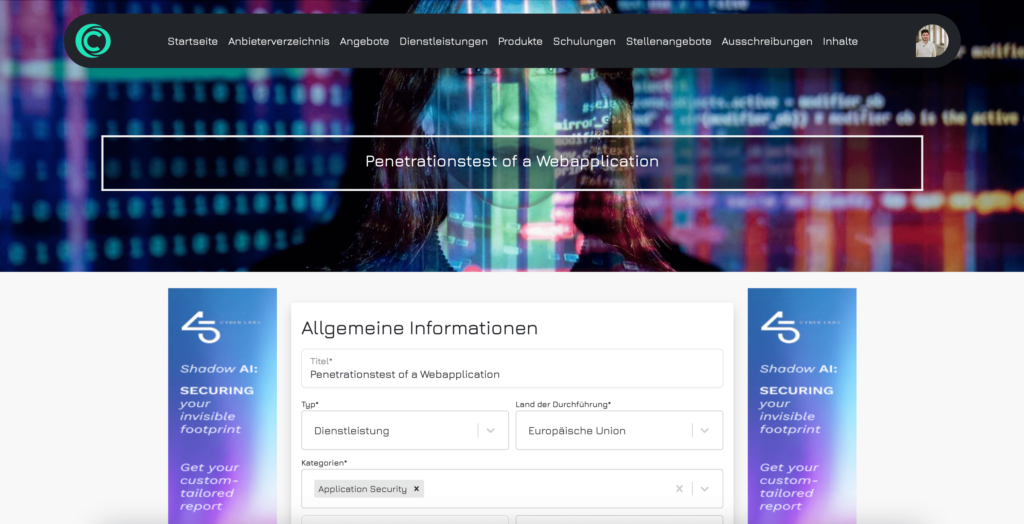
Delete a service
To delete a service, simply click on the trash can icon under “Manage Services”. A confirmation dialog will appear, where you’ll need to confirm your decision to delete the service. Please note that the deletion is permanent and cannot be undone.