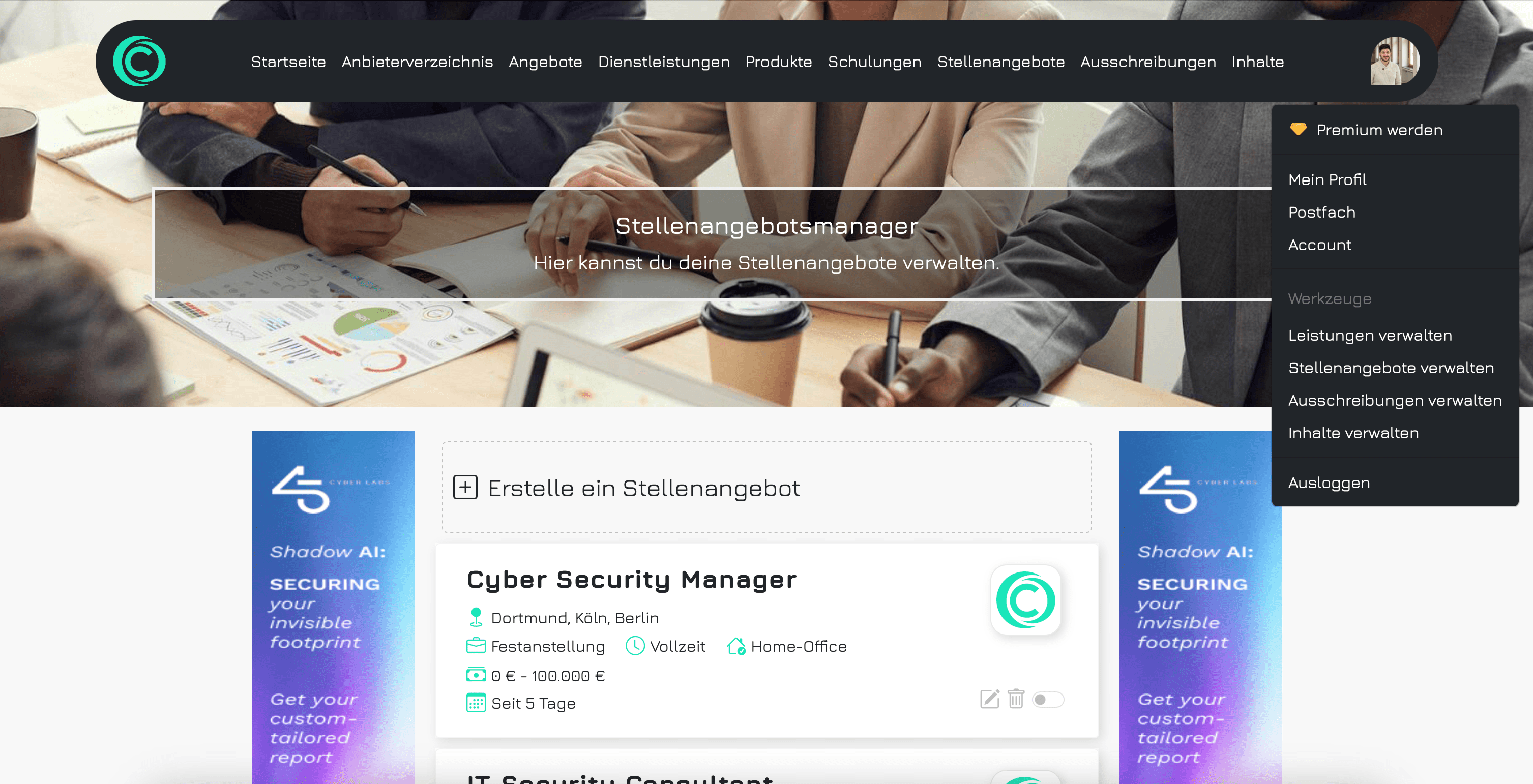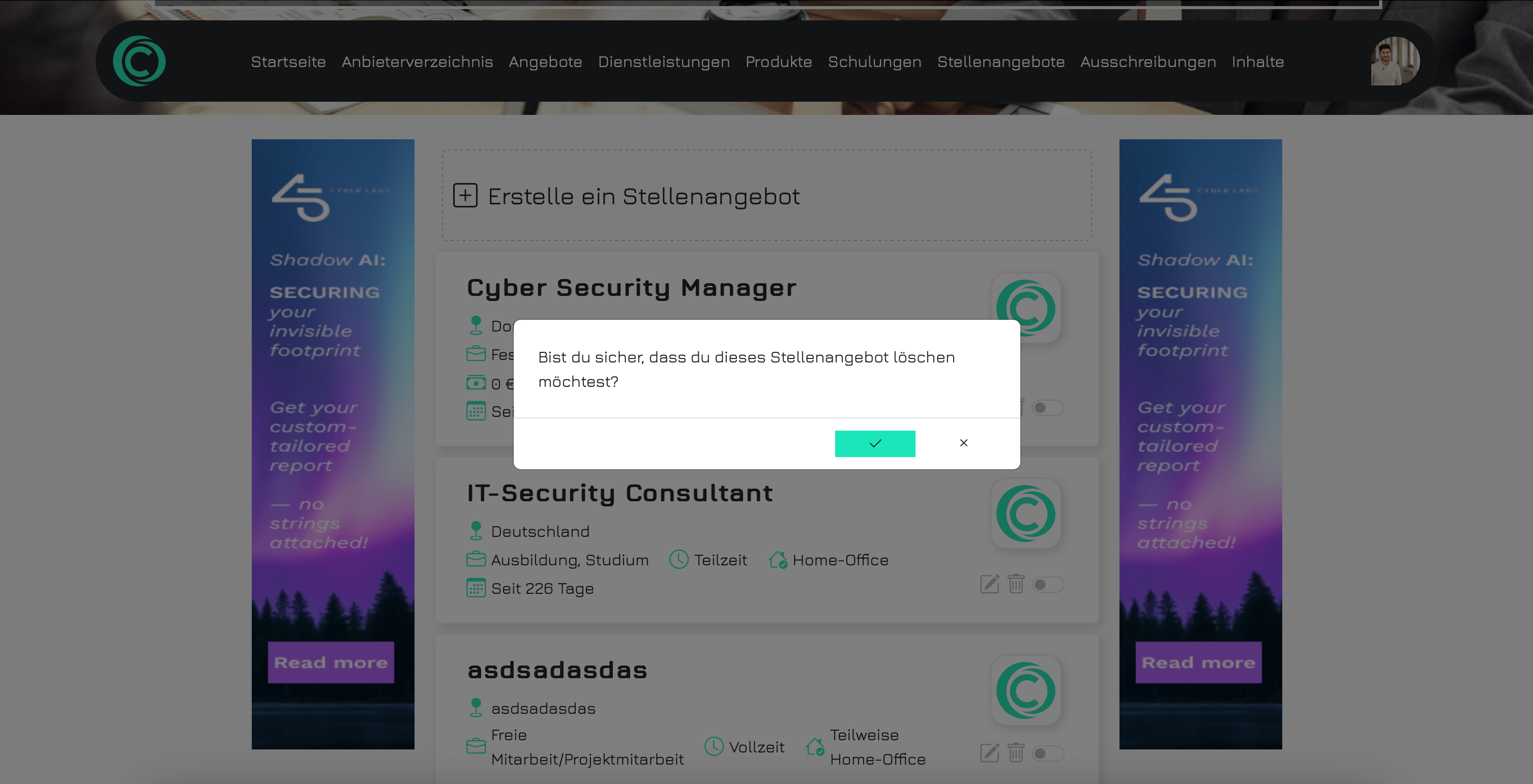How to - Jobs
Jobs
Create a job
To create a job, click on your profile picture in the top right corner and select “Manage Jobs” from the menu. Then, click on “Create New Job”.
Fill in all the required fields marked with an asterisk and save the job to complete the creation process.
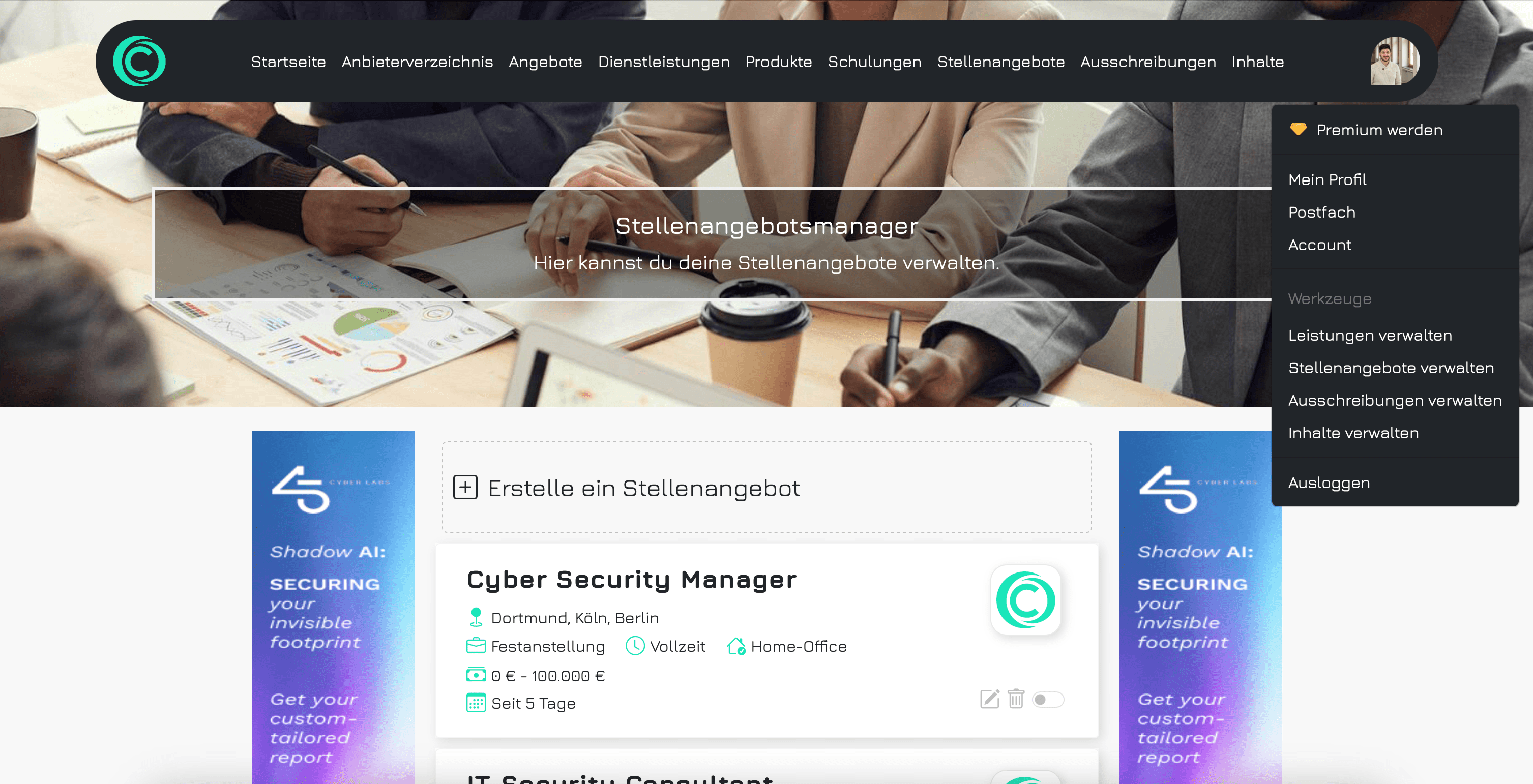

Publish a job
As mentioned with the services, a job also needs to be published in order to be publicly visible to all users. Simply click the toggle button and confirm the publication.
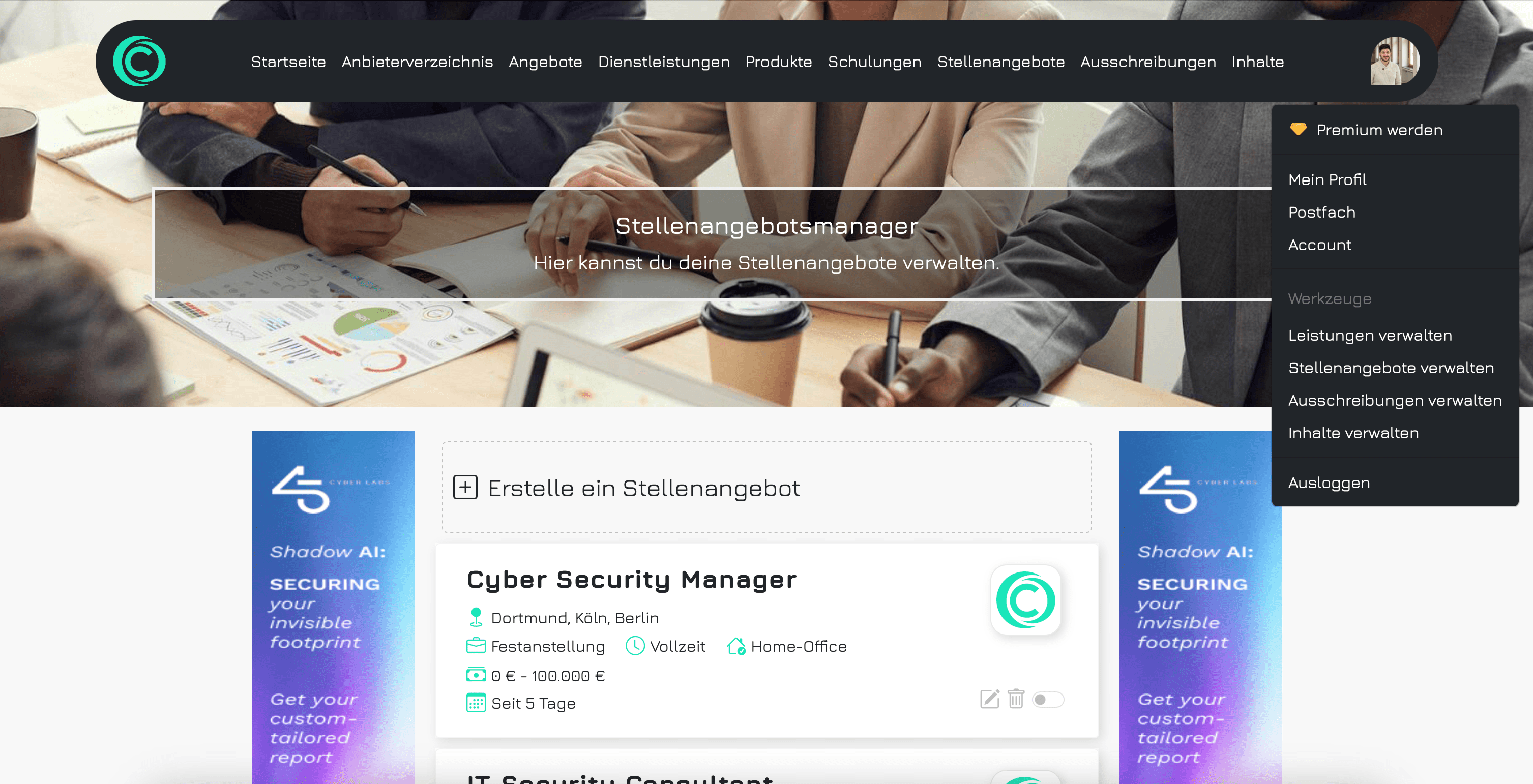
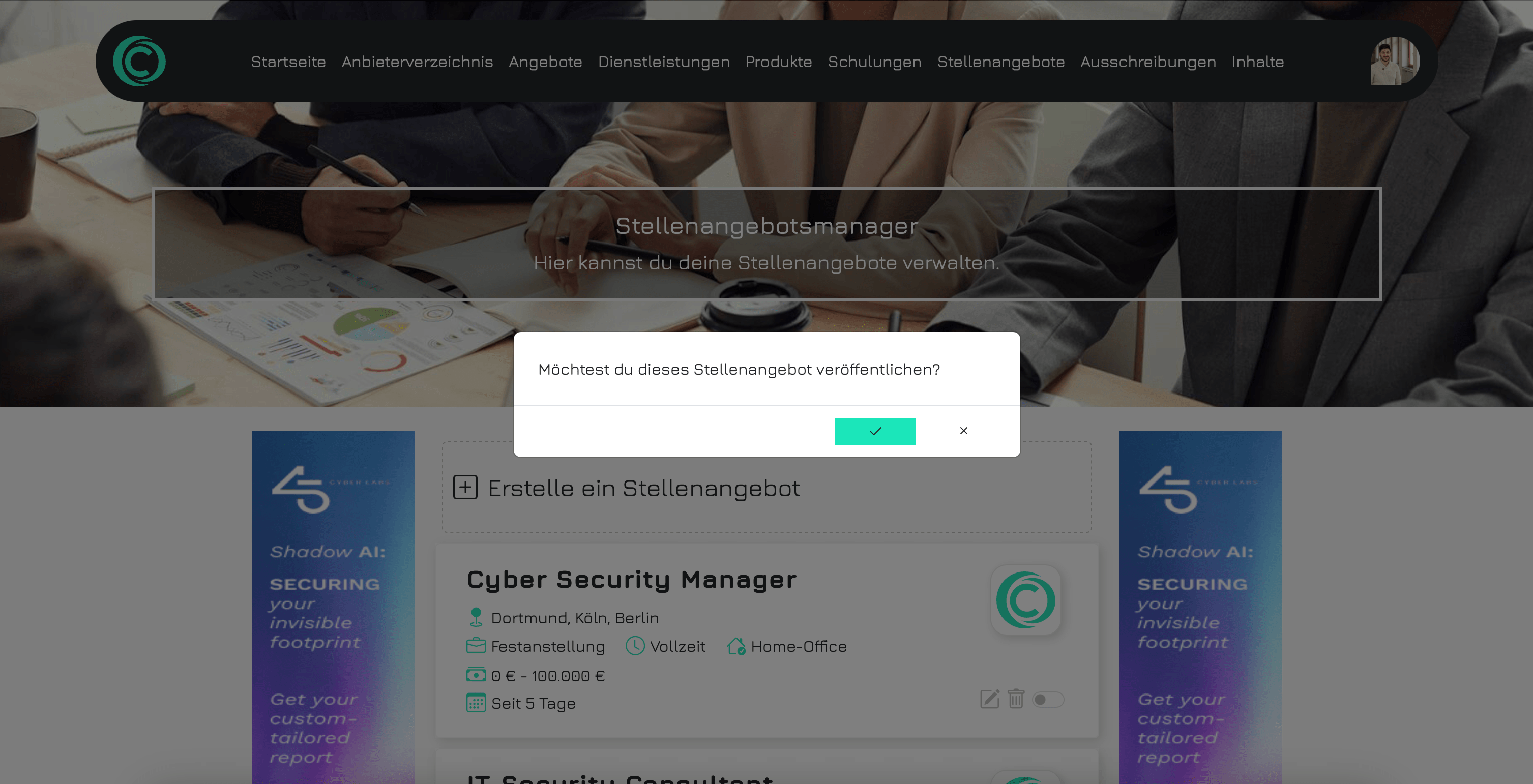
Edit a job
The process for editing a job is the same as with services. Click on the pencil icon to open the form for the job, which is already pre-filled with the job’s data. You can then make your changes and save them. For already published jobs, the changes will be applied and displayed immediately.
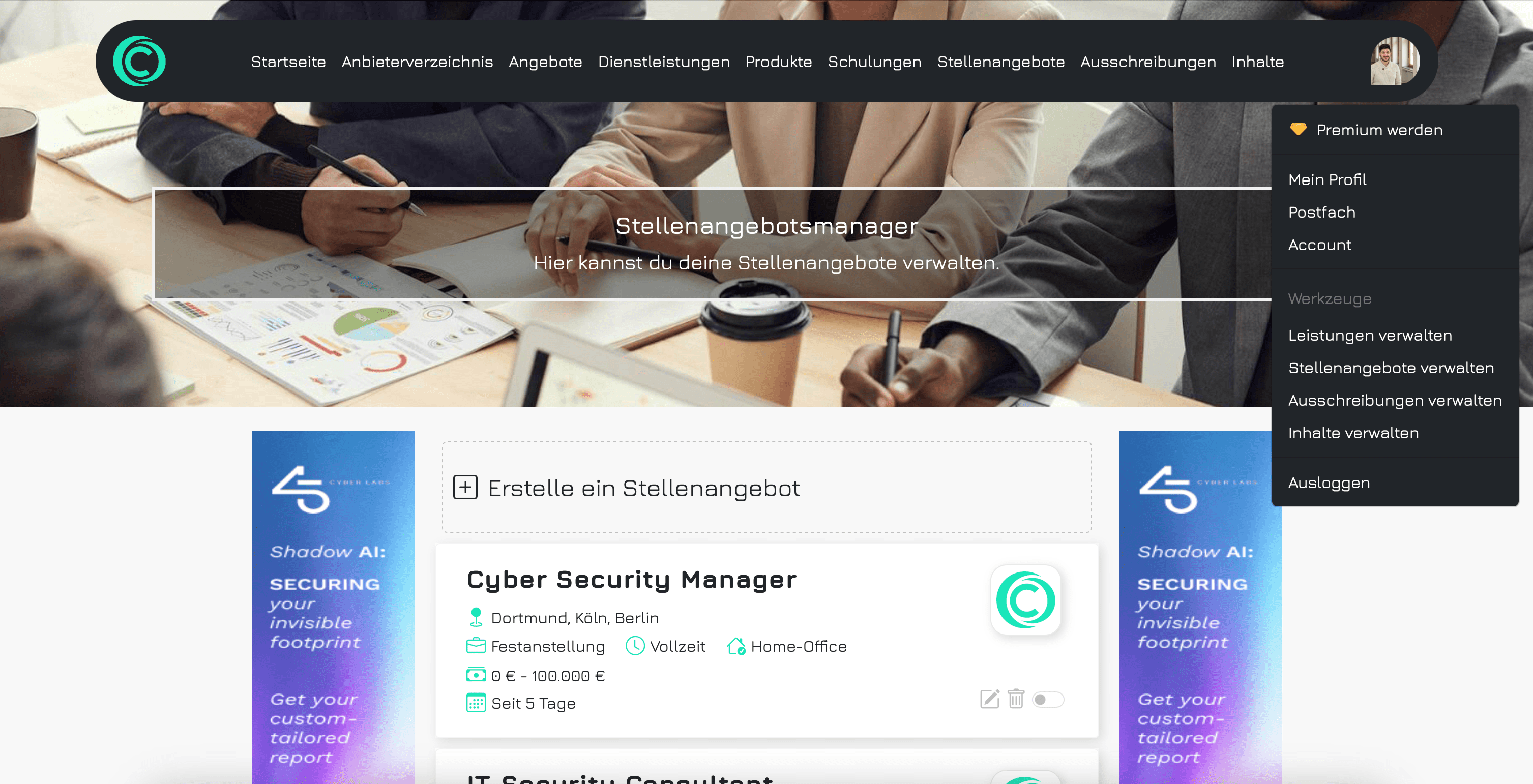

Delete a job
Currently, open jobs do not expire automatically. You need to explicitly ensure that a job is deleted. Click on the trash can icon under “Manage Jobs” and confirm the deletion. The job will then be permanently removed from your list.